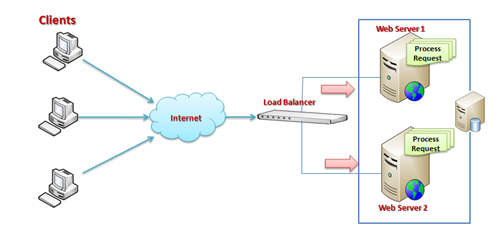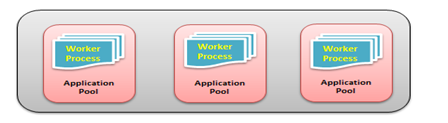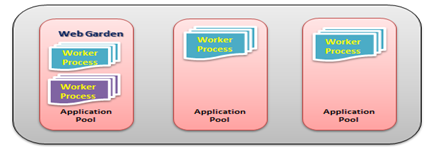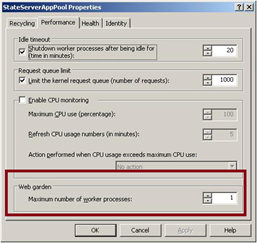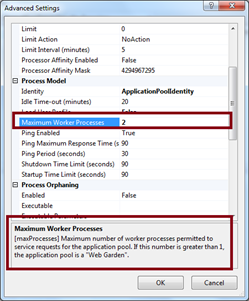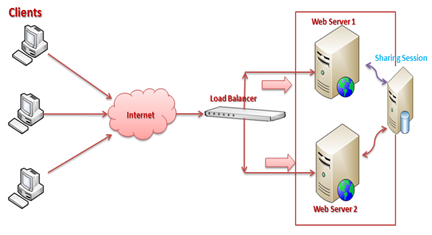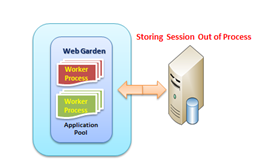Worker processes are a way of segmenting the
execution of your website across multiple exe's. You do this for a
couple of reasons, one if one of the workers gets clobbered by run time
issues it doesn't take the others down. For example, if a html request
comes in that causes the process to run off into nothing then only the
other requests that are being handled by that one worker processor get
killed. Another example is that one request could cause blocking
against the other threads handled by the same worker.
As far as how many you need, do some load testing. Hit the app hard
and see what happens with only one. Then add some more to it and hit it
again. At some point you'll reach a point of truly saturating the
machines network, disk, cpu, and ram. That's when you know you have the
right balance.
Incidentally, you can control the number of threads used per worker
process via the machine.config file. I believe the key is
maxWorkerThreads.
Now, beware, if you use session, Session state is not shared between
worker processes. I generally recommend avoiding session anyway but it
is something to consider.
For all intents and purposes you might consider each worker process
as it's own separate web server. Except they are running on the same
box.
What is the difference between Web Farm and Web Garden?
I have been asked this question many times by different readers of my
blog. They wanted to know about the fundamentals of Web Farms and Web
Garden. In this blog post, I am going to explain the exact difference
between web farm and web garden, and the advantages and disadvantages of
using them. I have also described how to create web garden in different
version of IIS.
Overview
Visual Studio has its own integrated ASP.NET engine which is used to run the ASP.NET Web application from Visual Studio.
ASP.NET Development Server is responsible
for executing all the requests and responses from the client. Now after
the end of development, when you want to host the site on some server
to allow other people to access, concept of web servers comes in
between. A web server is responsible for providing the response for all
the requests that are coming from clients. The below diagram shows the
typical deployment structure of an ASP.NET Web application with a single
IIS.

Clients request for resources and IIS process the request and send back to clients. If you want to know more details on
How IIS Processes the request, please read one of my articles about “How IIS Process ASP.NET Request?”.
Web Farm
This is the case where you have only one web server and multiple
clients requesting for resources from the same server. But when are is
huge amount of incoming traffic for your web sites, one standalone
server is not sufficient to process the request. You may need to use
multiple servers to host the application and divide the traffic among
them. This is called
“Web Farm”. So when you are hosting your single web site on multiple web servers over load balancer is called
“Web Farm”. The below diagram shows the overall representation of Web Farms.
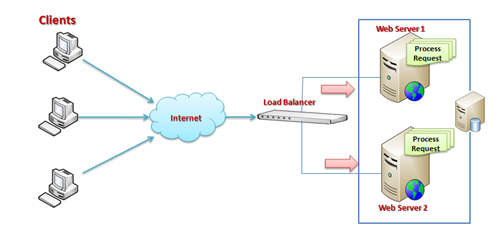
In general web farm architecture, a single application is hosted on
multiple IIS Server and those are connected with the VIP (Virtual IP)
with Load Balancer. Load Balancer IPs are exposed to external world to
access. So whenever some request will come to server from clients, it
will first hit the Load Balancer, then based on the traffic on each
server, LB distributes the request to the corresponding web server.
These web servers may share the same DB server or may be they can use a
replicated server in the back end.
So, in a single statement, when we host a web application over
multiple web servers to distribute the load among them, it is called Web
Farm.
Web Garden
Now, let’s have a look at what is Web Garden? Both the terms sound
the same, but they are totally different from each other. Before
starting with Web Garden, I hope you have a fundamental idea of what an
Application Pool is and what a Worker Process is. If you have already
read the article, “How IIS Processes ASP.NET Request ?”, then I can expect that you now have a good idea about both of them.
Just to recall, when we are talking about requesting processing within IIS,
Worker Process (
w3wp.exe)
takes care of all of these. Worker Process runs the ASP.NET application
in IIS. All the ASP.NET functionality inside IIS runs under the scope
of worker process. Worker Process is responsible for handling all kinds
of request, response, session data, cache data. Application Pool is the
container of worker process. Application pool is used to separate sets
of IIS worker processes and enables a better
security, reliability, and availability for any web application.
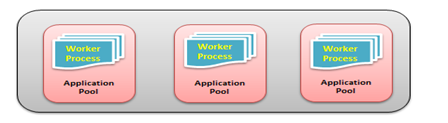
Now, by default, each and every Application pool contains a single
worker process. Application which contains the multiple worker process
is called
“Web Garden”. Below is the typical diagram for a web garden application.
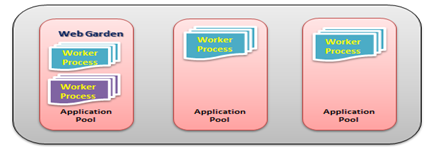
In the above diagram, you can see one of the applications containing the multiple worker processes, which is now a web garden.
So, a Web application hosted on multiple servers and access based on
the load on servers is called Web Farms and when a single application
pool contains multiple Worker processes, it is called a web garden.
Create Web Garden in IIS 6 and IIS 7
Now, I am going to show how you can change the Number of Worker
processes in both IIS 6 and IIS 7. For IIS 6, Right Click on Application
Pool > Properties > Goto Performance Tab.
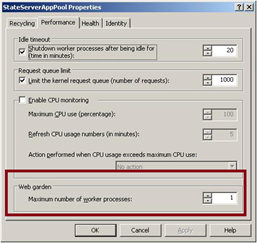
In the “Performance Tab” section, you would have one option called
“Web Garden” where worker process sets to “1”, you can set the number of
worker processes that you required.
For IIS 7, Right Click on Application Pool > Go To Advance
Settings > In Process Model section, you will have “Maximum Worker
Processes”. You can change it more than 1 to make it as a web garden.
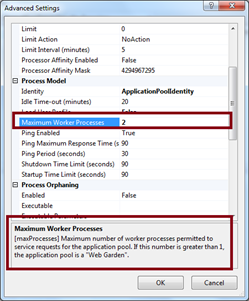
In the above image, you can also check the definition of Web Garden.
You can find one of my previous articles on the basics of the same over here.
Advantages of Web Farm and Web Garden
Now, let’s have a look into the advantages of both the Web Farms and Web Gardens.
Advantages of Web Farm
- It provides high availability. If any of the servers in the farm
goes down, Load balancer can redirect the requests to other servers.
- Provides high performance response for client requests.
- Provides better scalability of the web application and reduces the failure of the application.
- Session and other resources can be stored in a centralized location to access by all the servers.
Advantages of Web Garden
- Provides better application availability by sharing requests between multiple worker process.
- Web garden uses processor affinity where application can be swapped out based on preference and tag setting.
- Less consumption of physical space for web garden configuration.
How to Manage Session in Web Farm Mode?
While using session, requests are distributed among different
servers. By default, session mode is set to In Proc where session data
is stored inside worker process memory. But, in Web farm mode, we can
share the session among all the servers using a single session store
location by making it Out proc (State Server or SQL Server Mode). So, if
some of the servers go down and request is transferred to the other
server by the Load balancer, session data should be available for that
request.
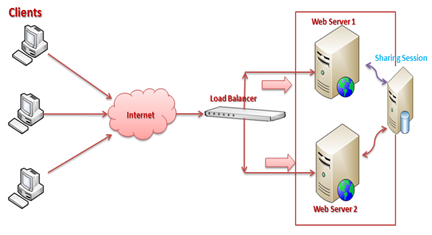
In the above diagram, you can see that we can both the IIS server
sharing the same session data which is stored in out of worker process.
You can read one of my previous articles “Exploring Session in ASP.NET” where I have explained how you can configure session mode for Out Process mode.
How to Manage Session in Web Garden Mode?
When we are using Web garden where request is being taken care of by
different worker process, we have to make the session mode as out
process session mode as described earlier. For Web Garden, we have to
configure the out process within the same server but for different
worker process.
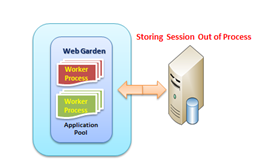
While using Web garden with your application, you need make a couple of configuration settings in
web.config in
<process Model> section where you need to set certain properties like
cpuMask,
RequestLimit,
webGarden,
ClientConnectCheck, etc.
Summary
When we host a web application over multiple web servers to
distribute the load among them, it is called Web Farm and when one
application has multiple worker processes, it is called a Web garden.
In this blog post, I have explained the very basics of what a Web
Farm is and what a Web Garden is. As this blog post contains the basic
information to understand the fundamentals of web farms and web garden
concept, I will be posting a separate article with details configuration
setting for web garden and web farm. You can read the following
articles for more information: